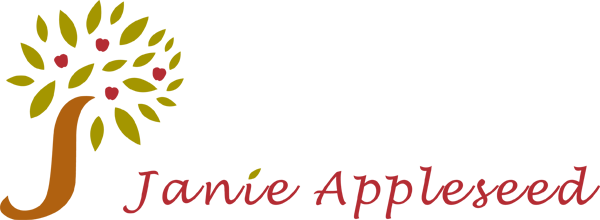Get the C-CDA Viewer
Get the C-CDA Viewer
Use the information below to register to receive your C-CDA Viewer application.
First Name: [MM_Member_Data name=’firstName’] Last Name: [MM_Member_Data name=’lastName’]
Email: [MM_Member_Data name=’email’]
The Intelsoft C-CDA Viewer allows you to view your electronic medical records. It makes the information in your medical history easier to review and check. If you find inaccuracies, you can note what needs to be corrected. If you see that information is missing, you can note what needs to be added. If you have questions, you can note them too. The C-CDA Viewer application saves your annotations so that you can share the updated file with your care provider.
After you have installed the C-CDA Viewer, here’s how to use it:
Step 1. Download your medical record from your physician’s Patient Portal in C-CDA format.
Step 2. Run the C-CDA Viewer application to review your medical record and add your notations.
Step 3. Save the annotated version of your medical record file.
Step 4. Upload your annotated medical record to your physician’ s Patient Portal, or print it and bring it to your next appointment. Even easier, you can share your C-CDA medical records directly with care providers using your MyPHD Direct secure messaging.
If you have already installed the C-CDA Viewer, you can easily check for updates to get the latest functionality.
Note: The C-CDA Viewer application runs on Windows 7 and up, and Windows XP.